Recording Video with Music on iPhone: A Step-by-Step Guide
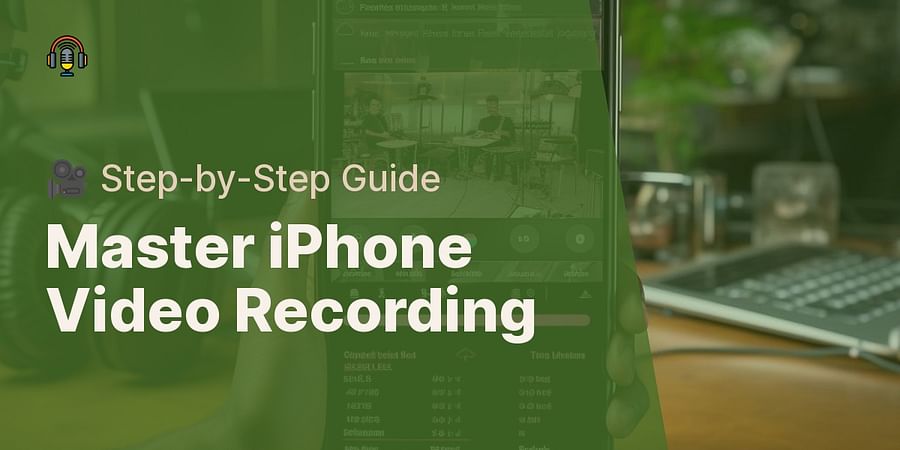
Why just watch the world when you can record it, add a soundtrack, and share your perspective? That's the magic of recording video with music on your iPhone. It's more than just a trend; it's a powerful way to express yourself, tell stories, and even boost your professional brand. With the right setup, your iPhone can transform into a mobile recording studio, enabling you to create compelling video content anytime, anywhere.
Remember the last time you watched a video without any music? Neither do we. Music adds an emotional layer to videos, making them more engaging and memorable. Whether you're an aspiring influencer, a creative professional, or someone who wants to capture life's moments in a unique way, learning how to record video with music on your iPhone is a game-changer.
Are you all set to jump into the thrilling universe of capturing videos with music on your iPhone? First, we'll guide you on fine-tuning your iPhone for the best video and audio quality. In case you're wondering how to kickstart a podcast on iPhone or how to establish a home recording studio, rest assured, we've got your back. Time to get moving!

Before you hit that record button, let's fine-tune your iPhone settings. Ever wondered why some videos have that extra 'oomph'? It's all about the setup, my friends. But worry not, we're here to guide you through it. First, ensure your iPhone is updated to the latest iOS version for optimal performance. Next, adjust your camera settings. Go to Settings > Camera > Record Video and select the highest quality available. Remember, higher quality equals larger file sizes, so have enough storage space!
Now, let's talk audio. You'd want your music to be heard loud and clear, right? Navigate to Settings > Sounds & Haptics and adjust your volume. For a more immersive audio experience, consider turning on the 'Change with Buttons' option. And there you have it! Your iPhone is now primed and ready for recording. Need tips on what equipment to use for recording voice and music in a home studio? We've got you covered.
Keep in mind, a well-prepared environment is integral to a great performance. Are you thrilled to embark on your podcasting adventure with your iPhone? Let the journey commence!
Before you start recording, it's crucial to make sure your iPhone is set up correctly. Follow this checklist to ensure optimal video and audio quality:
With these settings adjusted, you're ready to start recording. Next, we'll guide you through the actual recording process.

Having conditioned our iPhone for recording, we'll now guide you on capturing videos with music on your device, one step at a time.
Learn more about 🎥 Mastering iPhone Video Recording with Music or discover other Fresh Out of the Booth guides.
Follow these simple steps to create engaging videos with background music on your iPhone. Next, let's take a look at a screen capture demonstrating these steps.

Test your understanding of the process of recording video with music on an iPhone.
Learn more about 📱 iPhone Video Recording with Music Quiz or discover other Fresh Out of the Booth quizzes.
As your screen lights up with action, it's time to acquaint yourself with apps that will enhance your iPhone video recording experience with music. With numerous options available, how does one pick the perfect one? You have to consider features, ease of use, convenience, and cost.
For the budding podcaster, Splice is a gem. It's user-friendly, offers a plethora of editing tools, and best of all, it's free! If you're more of a seasoned pro, consider LumaFusion. Yes, it's a bit pricey, but its comprehensive suite of professional-grade tools is worth every penny.
Remember, the ideal app is the one that caters to your specific needs. Whether you're initiating a podcast on your iPhone or venturing into home video recording, there's an app ready to make your creative vision a reality.
Next, we're going to share some expert tips to enhance your iPhone video recording skills. Ever pondered why some videos stand out while others don't? The magic lies in the details - lighting, framing, and sound. A well-illuminated scene can drastically enhance your video quality. Try to utilize natural light when available, or play around with lamps and other affordable lighting alternatives.
Next, consider your framing. Position your subject in a way that tells a story and captures attention. Remember the rule of thirds for a visually pleasing composition. And don't forget about the sound! Ensure your music doesn't overpower your video's main content. If you're podcasting with your iPhone, consider setting up a simple home recording studio for better acoustics.
Regardless of the amount of equipment you own, these tips are sure to help you craft top-notch videos that connect with your audience. Want to gain more insight into the world of iPhone video recording? Check out our manual on integrating music into your video content.
Now that you have some tips and tricks under your belt, here's a handy checklist to ensure you're ready to create high-quality videos. Tick off these items as you prepare for your next video recording session:
With these tips and tricks checked off, you're all set to make amazing videos. Let's wrap things up in the next section.
Just as the final note resonates in a symphony, we're nearing the end of our rhythm-infused journey of iPhone video recording with music. As we've danced through the steps, you've discovered the magic of adding layers of sound to your visual storytelling, haven't you? With this newfound knowledge, you're not just capturing moments, you're creating symphonies of memories, each note amplifying the emotional depth of your content.
Why not launch your next creative project today? Could it be the first episode of your podcast on your iPhone? Or perhaps a touching video message with your favorite song as the backdrop? Remember, creativity isn't limited to grand studios; it blossoms wherever imagination ignites, even within the comfortable confines of our homes.
Before you embark on your next creation, why not explore ways to amplify your recordings? Whether it's discovering how to record high-quality audio and video for YouTube, or understanding the first steps in setting up a home recording studio, there's always more to learn in this symphonic dance of technology and creativity.
All prepped to make your iPhone videos sing? Let's bring our creative visions to life together and stir some inspiration!
We're curious to know what music or apps you prefer when creating your iPhone videos. Share your favourites with us!
Post a comment